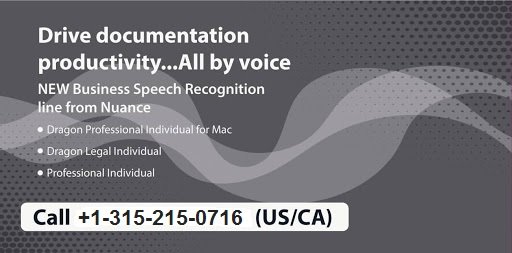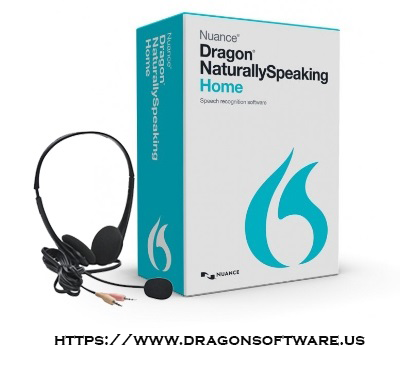
Power, flexibility, and familiarity are found within a professional digital dictation solution that comes within Nuance Dragon NaturallySpeaking software.
No matter where you are, if you need to dictate on the go, nothing would be faster or more efficient than an effectively configured digital dictation solution that Dragon offers.
Here are more wonderful features of this software that you’d love to learn about. Let’s check out below!
Dictate Anytime & Anywhere
When you are out of your home, office, performing rounds, and you want to find yourself with time between meetings. A digital voice recorder like Nuance Dragon lets you compose consults, notes, memos, and do much more. Once the recording is done by your end, it will be sent for transcription through email, LAN or FTP.
The custom workflows would allow the inclusion of multiple transcriptionists, with or without Dragon, as best suits those involved.
High Quality
While digital recorders and transcribers are available through various office supply stores, Nuance Dragon offers greater flexibility, accuracy, and ease to work. It comes with slide switch functionality that is the reminiscent of professional analog recorders.
Moreover, the high-quality microphone element of the digital voice recorder offers top notch clarity which is mandatory for effective Dragon speech recognition transcription.
High-End Customization
The Nuance Dragon Transcription Software comes up with digital transcription foot switch functions, outstanding playback features, and powerful routing capabilities that can be customized for the most complex workflows as required by the companies.
Multiple Transcription Options
There are three speech recognition transcription options available with Nuance Dragon’s digital voice recorder –
- Professional digital dictation software – The transcription is done directly within the Nuance Dragon dictation software according to the configured workflow rules.
- Dragon’s auto transcribe feature – The software automatically transcribes new dictations as per the workflow rules configured within Dragon NaturallySpeaking.
- Dragon manual transcription – Do one dictation at a time, as directed by the human transcriber.
Do you want to know more about Digital Transcription Software Nuance Dragon NaturallySpeaking? Do you have any kind of doubts for the same? In case, you’re planning to get the premium version of Dragon and have queries for the same, you can always connect with our team of experts and professionals through toll-free number +1-310-513-5006.
We’ll assist you from the basics to the advanced knowledge of the Dragon NaturallySpeaking software. Call us now.