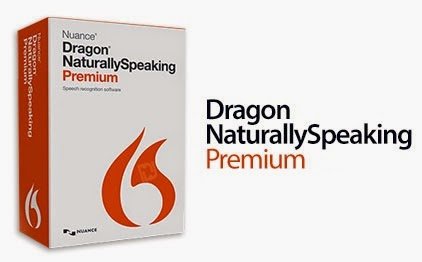
The Business world is very much pressured and hectic. Sometimes, you need to complete the most crucial and time taking tasks in a few minutes or hours.
Are you done creating those reports, documents, presentation and everything again and again?
Are you fed up of writing lots of email replies in a day?
Are your eyes getting tired looking over the computer and helping you getting the tasks done?
Well, you truly need to know about this software, Nuance Dragon NaturallySpeaking which does not only reduce your workload but also gives you 100% accuracy.
So, with Nuance Dragon NaturallySpeaking, you can give rest to your tired hands and eyes and experience a new way of creating presentations and documentations.
You speak & this software types! The Nuance Dragon NaturallySpeaking software can turn your words into text with an amazing speed of typing 160 words per minute by providing 99% or more accuracy.
As you speak, you’ll see the magic happening on your screen.
If you try Nuance Dragon NaturallySpeaking, you’re sure to be benefitted of two major features –
| Dictation This enables users to prepare documentation, presentation & reports using Microsoft Word, Excel, PowerPoint and type emails and perform web surfing by just speaking the voice commands. | Use of Voice Commands By using the simple voice commands, you can perform almost all functions of computer without needing to use the keyboard and mouse. |
| Accuracy When you dictate and use the software, the words that would be typed on the screen would directly come from the dictionary, so the chances of any mistakes are less with Dragon. | Timesaving As many people can speak faster than the speed of 120 words per minute against the common typing speed of 30 to 40 words per minute. By using the simple voice commands of Dragon, users can perform editing, formatting and correction in 5 times faster than human efforts. |
| Easy to Access With Nuance Dragon NaturallySpeaking software, you can work anywhere, anytime and at your own pace. | Secured & Safe When you outsource your typing work and it includes any confidentiality, the chances are that it will loosen up your privacy and secrecy but with Dragon Software, it remains only between you and the computer. |
If you think Nuance Dragon is good for you! You are going at the right direction. To know more about Dragon, call us on toll-free +1-310-513-5006

